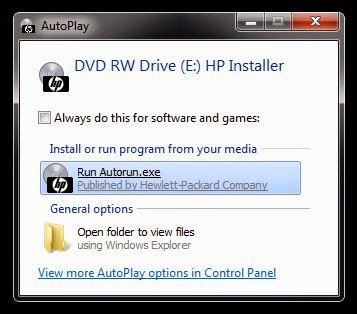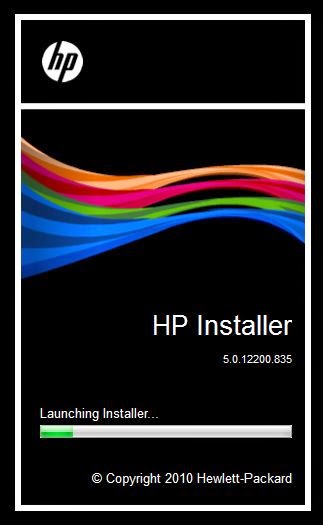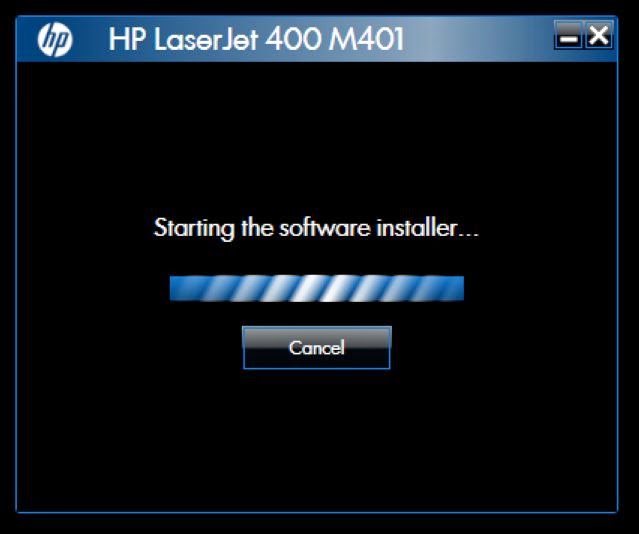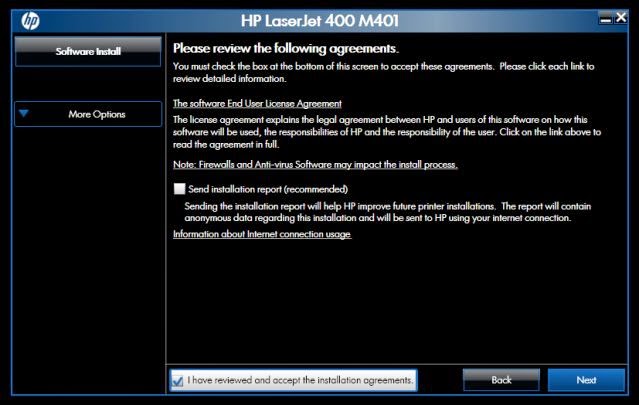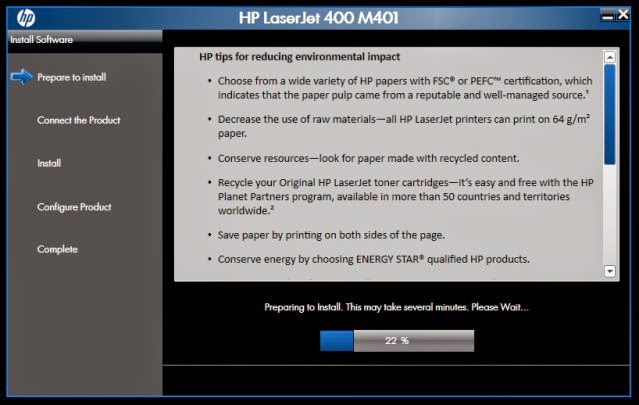1. Setelah cd driver bawaan printer di masukkan ke cd drive akan muncul (AutoPlay)
- Pilih Run Autorun.exe (bila muncul peringatan security pilih ok/allow/next)
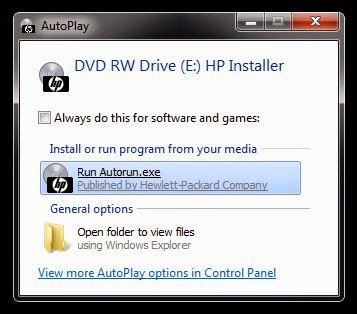 |
| AutoPlay |
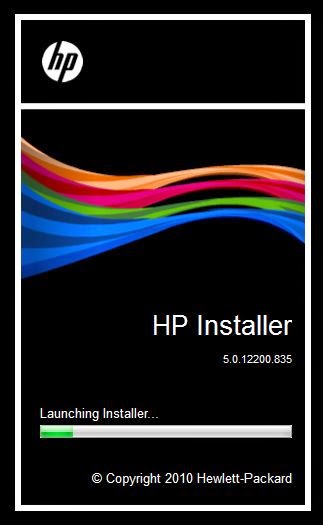 |
| Launching Installer |
- Tunggu sampai muncul tampilan seperti ini.
- Pilih No pada Would you like to automatically check online for updates on hp.com?
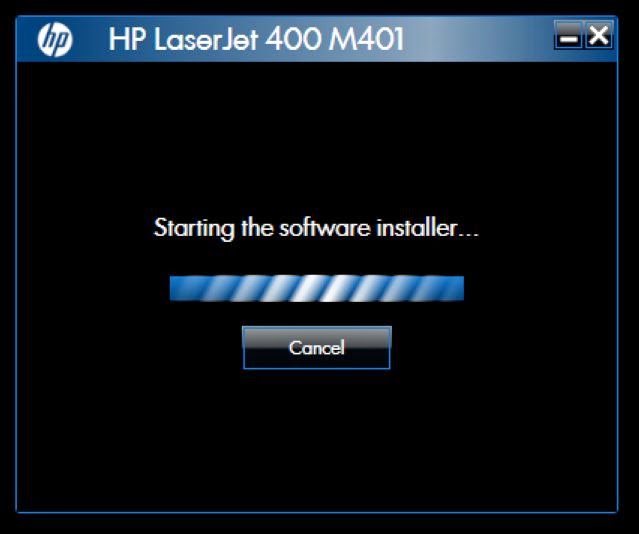 |
| Starting the software installer |
2. Pilih HP LaserJet 400 M401 PCL 6 (Required) kemudian Next
 |
| Software Selection |
3. Selanjutnya
- Hilangkan centang pada Send Installation report (recommended)
- Pilih Next kalau tidak bisa centang I have reviewed and accept the installation agreements.
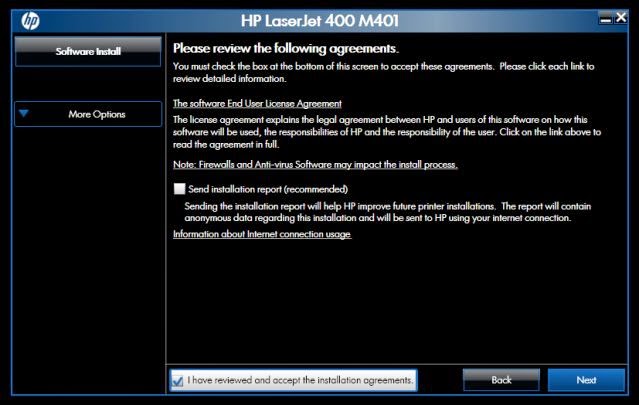 |
| Please review the following agreements |
4. Setelah proses pengopian driver selesai (100%) tancapkan kabel usb
dan hidupkan printer (computer otomatis akan menginstall driver
printer. Bila ada pertanyaan pilih ok/yes
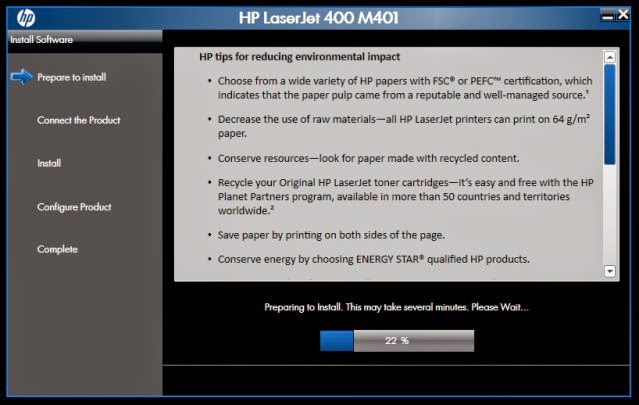 |
| Proses copy file driver |
5. Configure Product
6. Complete (printer siap di pergunakan)